5 Hacks that'll help you master Microsoft
- Adecco EA
- Feb 16, 2018
- 2 min read
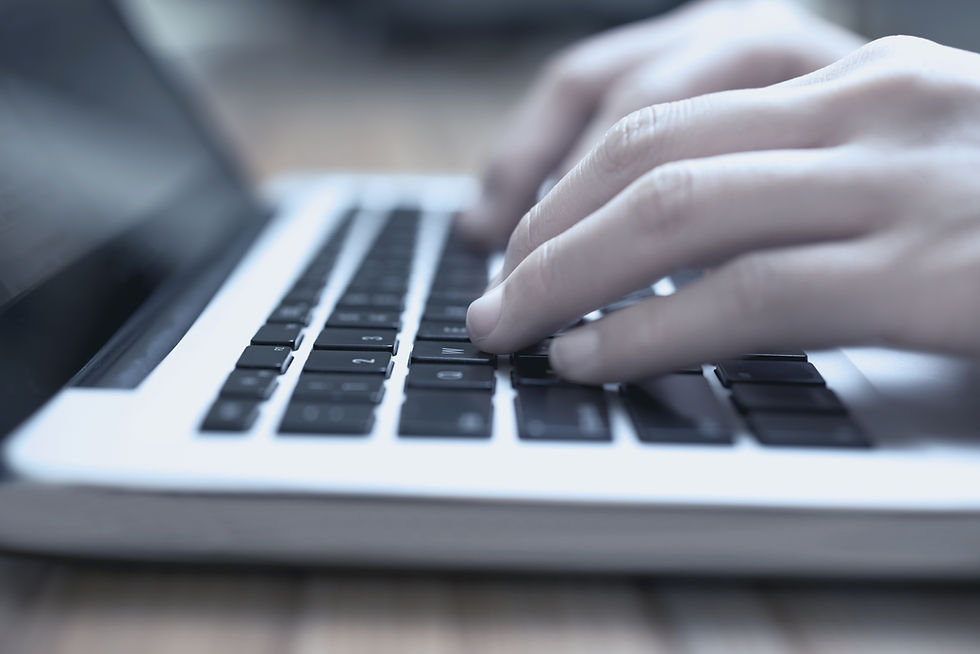
There's a structure that everyone abides by when then some into work. Grab a tea, sit down, check email and then see what we've got planned for the day. For many people it will mean opening up a word document and throwing out enough words until it makes a sentence.
For many of us Microsoft Word is either our best friend or worst enemy. That is, if you know all the tips and tricks to work it. We've got 5 Microsoft word hacks that'll make your work life smooth sailing.
1) CTRL + F
At some point in your career you'll get an email that'll ask you to have a quick skim read of something and when you open the document you find it's 300 pages. Yikes! If you haven't got time and are looking for something really specific, you could always use the find function to get you to the right part of the document. Just press CTRL + F and enter the keyword of what you're looking for and if it's there it should come up. You're welcome!
2) Smart Lookup
If you've already mastered the CTRL + F function we've got the next step for you. Have you ever come across something in a document and not understood it? Then you've got to open up your browser, type it into Google and for someone as busy as you it just take up time! Well, not anymore. Whenever you come across something you don't understand, just highlight the word, right click and select smart lookup. This will give you real time web results on what you've highlighted without opening your browser. Sorted!
3) Hyperlink like a BOSS
Adding links to documents is pretty standard for anyone who uses Word, but it can be a whole process and those precious seconds add up! Here's a quick tip when it comes to hyperlinking: select the word you want to link and press CTRL + K. It'll take you straight to the window where you can plug in your URL. Now how easy was that?
4) Grammar be gone!
This next tip should be used wisely, turning off the proof reading function on Word can be great for those who might be using English word and are dealing with a document in a different language and can't bear to see anymore red lines. All you need to do is open the file menu, go to options and then proofing. Once you're there you need to select hide grammar errors in document. Remember to turn it back on once you're done!
5) Setting a default font
Setting a default font is particularly useful if you create a lot of marketing material and need to write in a specific font that goes with your companies image. All you have to do is go to where the fonts are, on the right hand side there should be a tiny arrow that you need to click. That should bring up a new window where you can select a font and then allow you to set it as default. That took about 5 minutes!










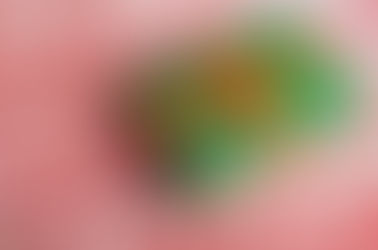















Comments